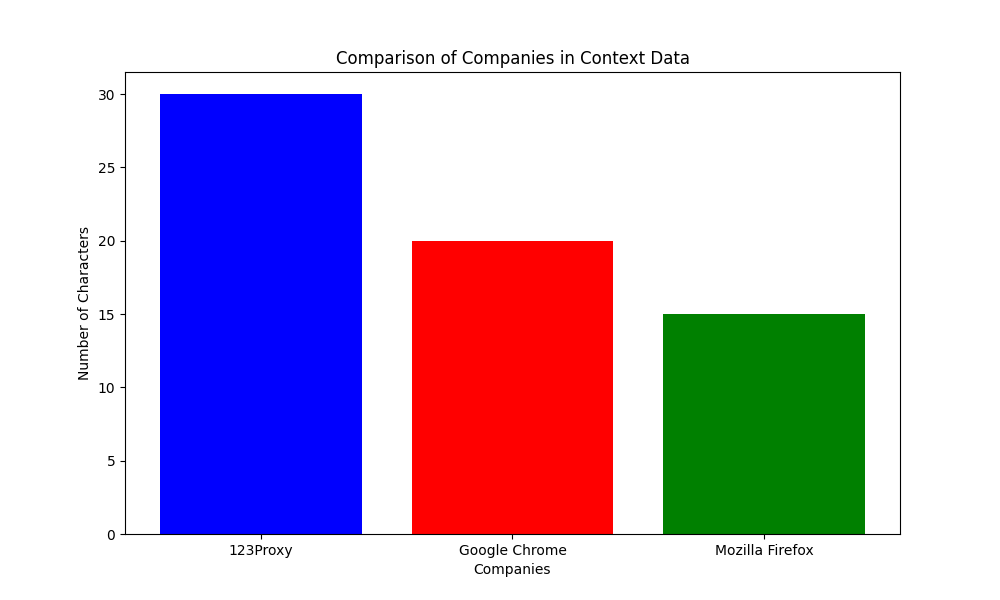Key Takeaway:
In today’s digital age, using proxy servers in different web browsers is essential for enhancing online privacy and security. By configuring proxy settings in browsers like Google Chrome, Mozilla Firefox, Safari, and Microsoft Edge, individuals can achieve maximum anonymity while surfing the web. Additionally, custom proxy auto-configuration files allow users to force browsers to use proxy servers for specific domains. 123Proxy’s Rotating Residential Proxies with Unlimited Traffic offer a reliable solution for those looking to protect their data and remain anonymous online.
1. Introduction to Proxy Servers and Their Importance in Enhancing Online Privacy
Proxy servers act as intermediaries between users and the internet. They help in masking the user’s IP address, thus enhancing online privacy and security. By routing internet traffic through a proxy server, users can hide their real locations and protect their sensitive information from prying eyes.
2. Step-by-Step Guide on Setting Up Proxy Servers in Google Chrome
To set up a proxy server in Google Chrome, follow these steps:
- Open Chrome and go to the settings menu.
- Scroll down and click on ‘Advanced’ to expand the settings.
- Under ‘System,’ click on ‘Open your computer’s proxy settings.’
- In the system settings window, enter the proxy details provided by your service provider.
- Save the settings, and Chrome will now use the configured proxy server for browsing.
By using 123Proxy’s Unmetered Residential Proxies with a 50M+ IP pool, users can enjoy high-quality real residential IPs from 150+ countries, ensuring secure and anonymous browsing.
3. Utilizing Proxy Servers in Mozilla Firefox for Maximum Anonymity
Mozilla Firefox also allows users to configure proxy settings for enhanced anonymity. Follow these steps:
- Open Firefox and go to the options menu.
- Scroll down and click on ‘General’ settings.
- Under ‘Network Settings,’ click on ‘Settings.’
- Enter the proxy details and port provided by your proxy service.
- Save the settings, and Firefox will start using the proxy server for all connections.
123Proxy’s rotating residential proxies offer unlimited traffic, ensuring seamless browsing without any restrictions.
4. Configuring Proxy Settings in Safari and Microsoft Edge Browsers
In Safari and Microsoft Edge browsers, users can configure proxy settings by:
- Opening the browser settings menu.
- Finding the ‘Advanced’ or ‘Network’ settings.
- Entering the proxy details and port number.
- Saving the settings to apply the proxy configuration.
With 123Proxy’s rotating residential proxies, users can switch between different IP addresses to avoid detection and access blocked content with ease.
5. Using Custom Proxy Auto-Configuration Files to Force Browsers to Use Proxy Servers
Custom proxy auto-configuration files help in forcing browsers to use proxy servers for specific domains. By specifying rules in the configuration file, users can ensure that certain websites always route their traffic through a proxy server, enhancing security and privacy.
6. Benefits of Using Proxy Servers Across Multiple Web Browsers
Using the same proxy server across multiple web browsers offers several benefits:
- Consistent anonymity and data protection across different browsers.
- Efficient management of proxy settings without the need for multiple configurations.
- Seamless browsing experience with uninterrupted access to geo-restricted content.
- Enhanced online security by masking IP addresses and encrypting internet traffic.
123Proxy’s Rotating Residential Proxies with Unlimited Traffic provide users with a reliable and secure solution for utilizing proxy servers across various web browsers, ensuring enhanced online privacy and anonymity.
For more information on 123Proxy’s Unmetered Residential Proxies, visit here.