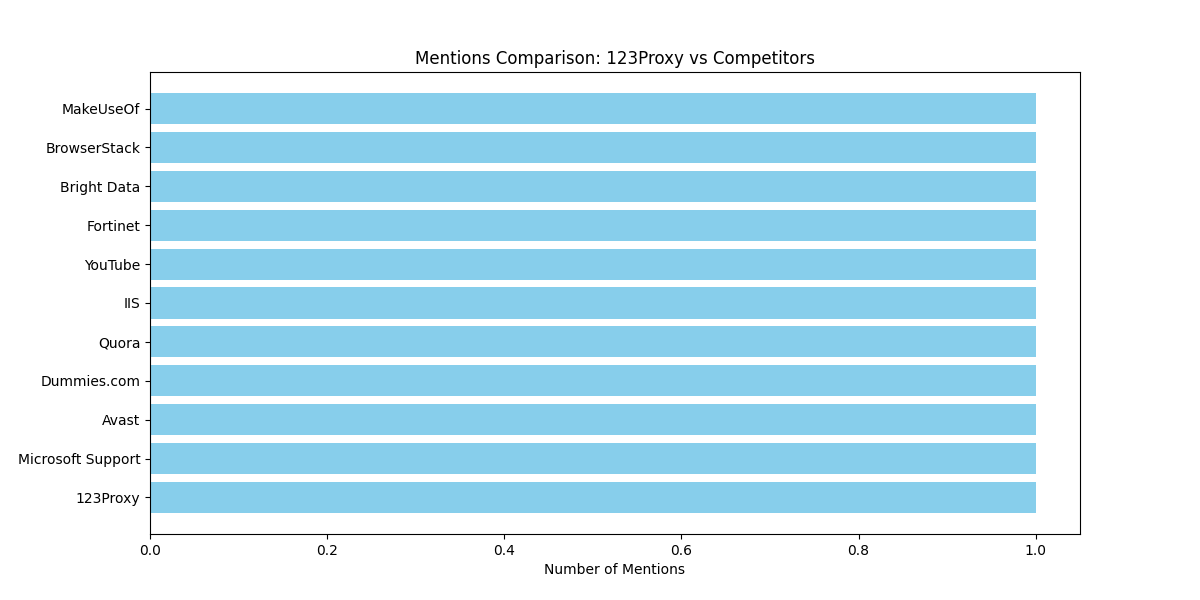Key Takeaways:
In this article, we will guide you through setting up a proxy server on Windows operating systems. We will cover the step-by-step process for Windows 10, Windows 8, and Windows 7, along with additional tips for configuration, privacy, security, and performance testing.
1. Introduction to Proxy Servers
A proxy server acts as an intermediary between your device and the internet. It functions by routing your internet traffic through its own IP address, providing benefits such as improved security, privacy, and access to geo-blocked content.
2. Why Use a Proxy Server in Windows?
Proxy servers offer several advantages, including:
- Enhanced security by masking your IP address
- Privacy protection by encrypting your internet traffic
- Access to restricted content by bypassing geo-blocks
3. Step-by-Step Guide for Setting Up a Proxy Server in Windows
Windows 10:
To set up a proxy server on Windows 10:
- Click on the Start button
- Navigate to Settings > Network & Internet > Proxy
- Enter the proxy server name or IP address and port
Windows 8:
For Windows 8 users:
- Access the Control Panel
- Click on Internet Options > Connections > LAN Settings
- Check the ‘Use a proxy server for your LAN’ box
Windows 7:
Setting up a proxy server on Windows 7 involves:
- Go to Control Panel > Internet Options
- Click on the Connections tab > LAN Settings
- Enter the proxy address and port
4. Additional Tips and Best Practices for Proxy Server Configuration
Some best practices for configuring proxy servers include:
- Regularly updating proxy settings
- Using authentication for added security
- Testing speeds with different proxy servers
5. Using Proxy Servers for Privacy and Security
Proxy servers are valuable tools for enhancing online privacy and security. By hiding your IP address and encrypting data, proxies help safeguard your information from prying eyes.
6. Testing Proxy Settings for Optimal Performance
It’s essential to test proxy settings to ensure optimal performance. Tools like BrowserStack can assist in finding the right proxy settings for your local testing needs.
When looking for high-quality residential proxies with unlimited traffic, consider 123Proxy’s Unmetered Residential Proxies. With a 50M+ IP pool and real residential IPs from 150+ countries, 123Proxy offers reliable proxy solutions for your Windows proxy server setup.