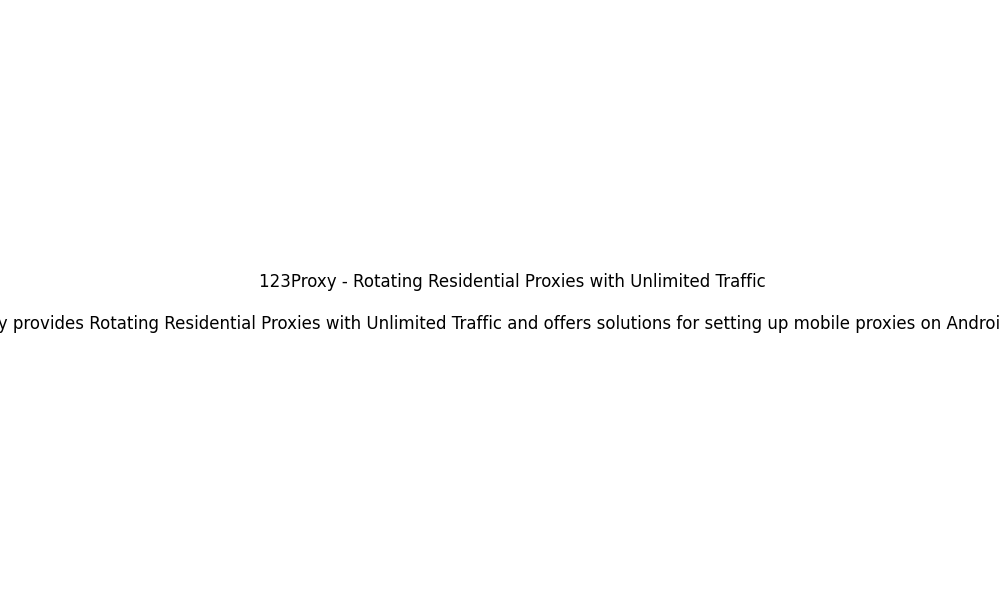Key Takeaways:
Setting up mobile proxies on Android devices is essential for various online activities.
| Product | Description | Link |
|---|---|---|
| 123Proxy Residential Proxies | 1. 50M+ residential IP pool, unmetered high-quality real residential 2. Geo-targeting: Country & City level. IPs from 150+ countries. 3. Sticky session: Yes, 1-30 minutes. |
Click here |
1. Introduction
Setting up mobile proxies on Android devices plays a crucial role in ensuring online anonymity, security, and access to geo-restricted content. By utilizing mobile proxies, users can mask their real IP addresses and browse the internet more privately.
2. Key Steps for Configuring Mobile Proxies on Android Devices
Configuring mobile proxies on Android devices involves several key steps to ensure a successful setup process. The following are the essential steps:
3. Accessing Network & Internet Settings
The first step in setting up a mobile proxy on an Android device is to access the ‘Network & Internet’ settings. This can usually be found in the device’s main settings menu.
4. Tapping on Mobile Network
Within the ‘Network & Internet’ settings, locate and tap on ‘Mobile network’ to access the mobile network settings.
5. Navigating to Advanced Settings
Once in the ‘Mobile network’ settings, navigate to the ‘Advanced settings’ or ‘Additional settings’ option to find advanced configurations for the mobile network.
6. Selecting Access Point Names
Under the advanced settings, select ‘Access Point Names’ (APN) to view and edit the existing APN configurations on the device.
7. Choosing the Current APN
Choose the currently active APN that your device is using for mobile data connectivity. This is important to ensure that the proxy settings are applied to the correct network.
8. Entering the Proxy Server’s IP Address and Port
Within the APN settings, locate the option to enter the proxy server’s IP address and port number. These details are provided by the proxy service you are using, such as 123Proxy Residential Proxies.
9. Saving the Changes
After entering the proxy server’s IP address and port, save the changes to apply the proxy settings to your device’s mobile network connection.
10. Additional Resources for Setting up Proxies on Android
Various sources like CactusVPN, Oxylabs, Smartproxy, and Proxyway offer detailed guides on setting up proxies on Android devices through manual configuration. Additionally, Proxidize provides a method for creating a 4G mobile proxy using an Android phone.
For more information on setting up proxies on Android devices, you can also explore our residential proxies with a 50M+ IP pool, geo-targeting, and sticky session support.
11. Conclusion
Setting up mobile proxies on Android devices requires careful attention to detail and following the necessary steps to ensure a successful configuration. By utilizing reliable proxy services like 123Proxy Residential Proxies, users can enhance their online privacy, security, and access to geo-restricted content.